Tutorial: Customizing Recitation
- Cephi

- Sep 18, 2024
- 3 min read
Updated: Apr 20
Welcome to the customization guide for Recitation! In this tutorial, we’ll walk you through how to personalize your app to better fit your style and workflow, helping you get the most out of your assignment and task tracking.

Color Palettes

Choose from curated color palettes like Forest Moss, Sunset Serenade, and more to give your planner a vibe that matches yours. (Don’t worry, you can still pick your own custom colors if you're feeling creative).
To adjust your class colors, simply go to your backpack → Your Classes → and select one of your courses. Then click on "Background Color" and scroll through all of our options until you find a color palettes that suits your aesthetic. Just click on the color and press dismiss and then save. Now your class and all the corresponding tasks will update to your new color!
If you don't want to use a color palette, then follow the same workflow above and just select "Custom Color" instead of selecting a color from one of the palettes.
Note: This feature is only available in Recitation 3.0, so make sure to update!
Opacity
You can adjust the opacity for both pending and completed assignments. Whether you like your completed tasks to fade into the background or prefer a bold contrast, it’s up to you. To change your opacity settings, just head over to your backpack and then scroll down to color palettes. From here, just click the gears in the top right and adjust the sliders until you find the opacity levels that work best for you. Changes apply instantly, so you can preview the look in real time as you tweak.
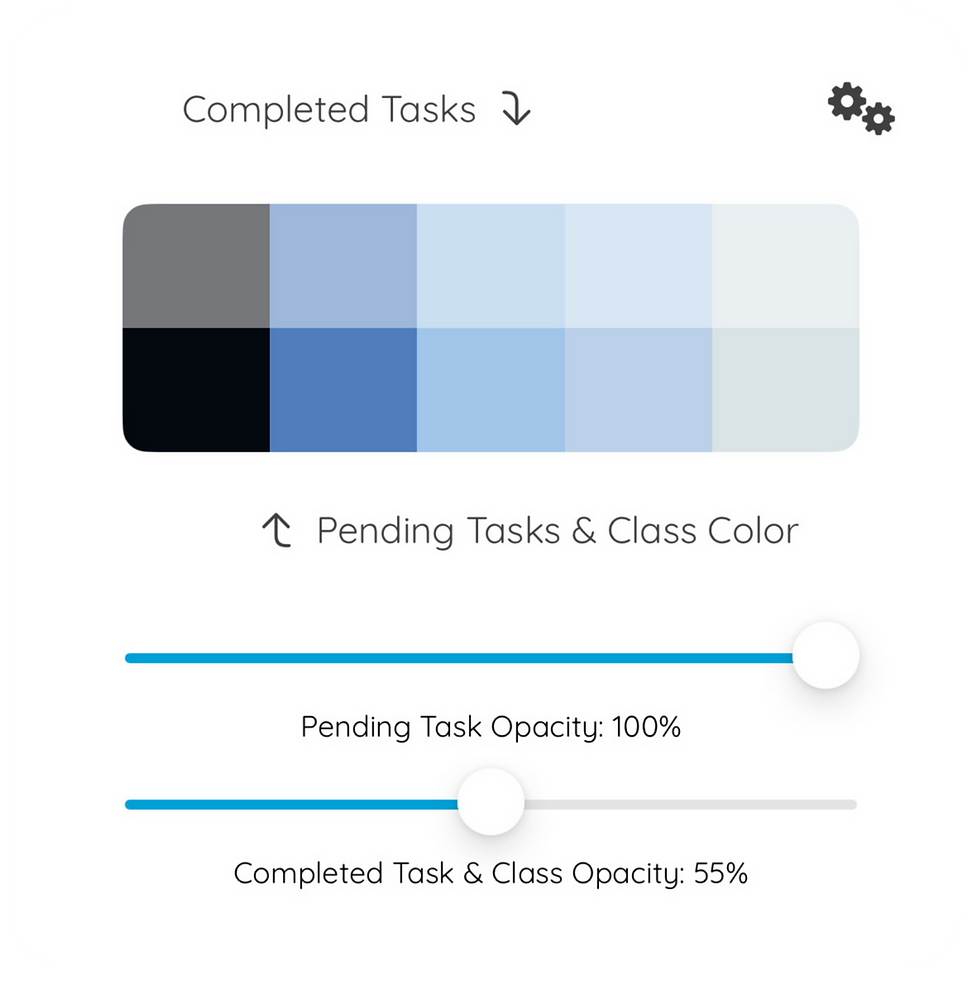
Note: This feature is only available in Recitation 3.0, so make sure to update!
App Icon
You can choose from a variety of app icons to match your preferences. Whether you prefer a sleek, professional look or something more playful, simply head to your backpack and then select General → Appearance to pick.

Mode
Recitation offers different modes tailored to your lifestyle—School, Work, or Personal. Choose the one that best aligns with how you plan to use the app, ensuring an experience that’s optimized for your needs. You can select your mode by going to your backpack and selecting General → Appearance.

Accent Color
Make Recitation your own by picking an accent color that suits your aesthetic. Select a color from the palette that complements your workflow and helps you visually differentiate tasks. You can select your accent color by going to your backpack and selecting General → Appearance.

Background Color
Choose between light, dark, or system background settings, depending on your lighting preference or system settings. Whether you work best in dark mode or prefer a light theme, you can adjust the background to your liking in your backpack and selecting General → Appearance.

Week Start Day
Customize the start day of your week, whether it’s Sunday, Monday, or another day, to better reflect how you organize your schedule and tasks. This can be done by selecting Advanced in your backpack.

Customizing Recitation Wrap Up: Live Activities Color
Pick a color for your live activities to match your lock screen. You can do this by going to your backpack and selecting General → Live Activities. Pssst - want to learn more about live activities? Check out our tutorial on myDay here!


